Setting up a VPN (Virtual Private Network) on your device is essential for ensuring online privacy, security, and unrestricted access to content. With the increasing concerns about data privacy and cyber threats, using a VPN has become more important than ever. In this tutorial, we will guide you through How to Set up a Vpn on Your Device, step by step. But before we delve into the setup process, let’s understand what a VPN is and why you need it.
A VPN is a technology that creates a secure and encrypted connection between your device and the internet. It allows you to browse the internet anonymously, protecting your sensitive data from hackers, ISPs, and other prying eyes. a VPN enables you to bypass geo-restrictions, giving you access to content that may be blocked in your region.
Choosing the right VPN service provider is crucial to ensure a reliable and trustworthy service. We will discuss the factors to consider when selecting a VPN provider, such as server locations, encryption protocols, logging policies, and customer support.
Now, let’s dive into the step-by-step process of setting up a VPN on your device. We will guide you through each stage, starting with researching and choosing a VPN protocol. We will then cover signing up and subscribing to a VPN service, downloading and installing the VPN app, logging in, selecting a server location, and connecting to the VPN server.
Lastly, we will address common troubleshooting issues that you may encounter during the setup process and provide additional tips for maximizing the benefits of using a VPN. By the end of this tutorial, you will have a clear understanding of how to set up a VPN on your device and enjoy a secure, private, and unrestricted online experience.
Key takeaway:
- A VPN is essential for online security: Understanding what a VPN is and why it is necessary will help protect your online activities and sensitive information.
- Choosing the right VPN service provider is crucial: Consider factors such as security features, server locations, and customer support before selecting a VPN service provider.
- Setting up a VPN on your device is a step-by-step process: Research and choose a VPN protocol, sign up for a VPN service, download and install the VPN app, and connect to a server location to ensure a secure and private connection.
- Troubleshooting and tips for VPN usage: Be aware of common issues and their solutions, and follow additional tips to enhance your VPN experience.
What is a VPN and Why Do You Need It?
A VPN (Virtual Private Network) is a secure and private network connection that allows users to access the internet safely and anonymously. It creates a secure encrypted tunnel between your device and the internet, protecting your online activities from prying eyes and potential hackers. Here’s why you need a VPN:
- Online Privacy: A VPN ensures your online activities remain private by encrypting your internet connection. It prevents your internet service provider (ISP), government agencies, or other malicious entities from monitoring or tracking your online behavior.
- Security: When you connect to a VPN, your data is encrypted, making it nearly impossible for hackers to intercept and steal your sensitive information. This is crucial, especially when using public Wi-Fi networks, which are often unsecured and vulnerable to cyber attacks.
- Access Restricted Content: Some websites, streaming services, or online platforms may be restricted or geo-blocked in certain regions. By using a VPN, you can bypass these restrictions and access the content you want, regardless of your physical location.
- Secure Remote Access: If you frequently work remotely or need to access sensitive company resources, a VPN provides a secure connection to your organization’s network. It ensures your data is encrypted and protected, even when accessing it from outside the office.
- Anonymous Browsing: With a VPN, your IP address is masked, and your online activities are associated with the VPN server’s IP address. This adds an extra layer of anonymity, making it harder for advertisers, marketers, or websites to track your online behavior and target you with personalized ads.
- Evade Internet Censorship: In some countries, governments impose strict internet censorship, blocking access to certain websites or social media platforms. By using a VPN, you can bypass these restrictions and freely access the internet without limitations.
By understanding the importance of online privacy, security, and unrestricted access, you can see why setting up a VPN on your device is essential for a safer and more private internet experience.
Related Article – Connect to a virtual private network (VPN) on Android
Choosing the Right VPN Service Provider
When it comes to choosing the right VPN service provider, consider the following factors:
- Security and Privacy: Look for a VPN service provider that prioritizes security and privacy. Ensure they use strong encryption protocols and have a strict no-logs policy to protect your online activities.
- Server Network: Check the provider’s server network and make sure they have servers in locations that are relevant to your needs. A larger server network can offer better speed and more options for bypassing geo-restrictions.
- Connection Speed: Test the connection speed of the VPN service provider. A fast and reliable connection is essential for smooth browsing, streaming, and downloading.
- Device Compatibility: Ensure that the VPN service is compatible with the devices you intend to use it on. Whether it’s a desktop, laptop, smartphone, or tablet, the VPN should have dedicated apps or setup instructions for your specific device.
- User-Friendly Interface: A user-friendly interface makes it easier to set up and use the VPN. Look for providers that offer intuitive apps with straightforward settings and options.
- Customer Support: Check the availability and quality of customer support. A good VPN service provider should offer responsive customer support through various channels, such as live chat, email, or phone.
- Price and Plans: Consider the pricing and plans offered by the VPN service provider. Look for a plan that fits your budget and offers the features you need.
- Trial or Money-Back Guarantee: Opt for a VPN service that offers a trial period or a money-back guarantee. This allows you to test the service and ensure it meets your expectations.
- Reviews and Reputation: Read reviews and assess the reputation of the VPN service provider. Look for feedback from trusted sources and other users to get an idea of their reliability and performance.
- Additional Features: Consider any additional features offered by the VPN service provider, such as ad-blocking, malware protection, or split tunneling. These features can enhance your online experience and security.
By carefully considering these factors, you can choose the right VPN service provider that aligns with your needs and provides a secure and reliable VPN connection on your device.

What to Look for in a VPN Service Provider?
When looking for a VPN service provider, it is important to consider several key factors. These factors will help guarantee that you choose a VPN service that fulfills your requirements and provides a secure and dependable connection.
1. Server Locations: It is essential to find a VPN service provider that offers a wide range of server locations. Having more server locations gives you more options to connect to various regions and access content from around the world.
2. Connection Speed: The speed of your VPN connection is particularly crucial if you intend to use it for streaming, gaming, or downloading large files. Check if the VPN service provider offers high-speed servers and has a reputation for delivering fast and stable connections.
3. Security Features: A VPN service should prioritize your online privacy and security. Search for a provider that offers robust encryption protocols, like AES-256, and supports secure VPN protocols such as OpenVPN. Also, verify if they implement a strict no-logs policy, meaning they do not store any user activity logs.
4. Compatibility: Make sure the VPN service provider is compatible with your devices and operating systems. Whether you use Windows, Mac, Android, or iOS, ensure that the VPN app is available for your platform. For a tutorial on how to set up a VPN on your device, visit Tutorial: How to Set up a Vpn on Your Device.
5. Customer Support: Take into account the availability and quality of customer support provided by the VPN service. Look for providers that offer 24/7 customer support through various channels like live chat, email, or phone.
6. Simultaneous Connections: If you have multiple devices that need to be connected to the VPN at the same time, check if the provider allows for multiple simultaneous connections. This can be advantageous if you want to secure all your devices or share your VPN account with family members.
7. Pricing and Plans: Compare the pricing and subscription plans offered by different VPN service providers. Look for providers that offer affordable plans without compromising on features and security.
Remember, the search for the right VPN service provider requires considering various factors that align with your specific needs. Taking these aspects into consideration will assist you in selecting a reliable VPN service that ensures your privacy, security, and a smooth browsing experience.
Setting Up a VPN on Your Device – Step by Step Guide
Interested in setting up a VPN on your device? Look no further! In this step-by-step guide, we will walk you through the process of setting up a VPN on your device. From researching and choosing a VPN protocol to connecting to the VPN server, we’ve got you covered. Get ready to enhance your online security and privacy with this simple and easy-to-follow tutorial. Let’s dive in and get started with securing your internet connection!
Step 1: Research and Choose a VPN Protocol
- Research and Choose a VPN Protocol: Researching and choosing a VPN protocol is a crucial initial step when setting up a VPN on your device. This step is necessary to determine the most suitable protocol that offers a balance between security and performance according to your needs.
- Familiarize Yourself with Different VPN Protocols: Understand various VPN protocols available, such as OpenVPN, L2TP/IPSec, IKEv2, and PPTP. It is important to be aware of the strengths and weaknesses of each protocol in terms of security, speed, and compatibility.
- Evaluate Your Security Requirements: Consider your security needs and preferences. If maximum security is your priority, it is recommended to opt for protocols like OpenVPN and IKEv2, which have robust encryption algorithms. However, if speed is crucial for your activities, you might choose protocols like PPTP, which sacrifices some security for faster performance.
- Check Device Compatibility: Ensure that the VPN protocol you select is compatible with your device and operating system. Some protocols may not be supported by all devices, so it is essential to check compatibility before making a decision.
- Take VPN Provider Recommendations into Account: Research and review VPN service providers to see which protocols they support and recommend. Reputable providers usually offer multiple protocol options and provide guidance on choosing the most suitable one for different purposes.
- Test and Compare Protocols: Conduct experiments with different protocols to determine the combination of speed and security that best meets your needs. Use speed tests to evaluate their performance and assess how well they work with your intended online activities.
- Weigh the Trade-offs: Keep in mind that no single protocol is perfect for all situations. Consider the trade-offs between security, speed, and compatibility when making your decision, and find the right balance based on your priorities.
- Make an Informed Choice: Based on your research, make an informed decision regarding the VPN protocol that aligns with your priorities, device compatibility, and performance requirements. Choose a protocol that suits your specific needs.
By following these steps, you can successfully research and choose a VPN protocol that meets your security and performance expectations. Remember to consider your individual needs and preferences, as well as the recommendations of reputable VPN service providers, to make an informed decision.
Step 2: Sign Up and Subscribe to a VPN Service
- Research and choose a VPN service: Start by exploring different VPN service providers and comparing their features, prices, and customer reviews. Look for a reliable provider that meets your needs.
- Visit the VPN provider’s website: Once you have chosen a VPN service, go to their official website to sign up for an account.
- Choose a subscription plan: Most VPN providers offer various subscription plans, including monthly, yearly, and multi-year options. Select the plan that suits your requirements and budget.
- Provide your information: Fill out the registration form on the VPN provider’s website. You will typically need to provide your email address, choose a username and password, and enter your payment details if necessary.
- Complete the payment: If the chosen subscription plan requires payment, follow the instructions to complete the transaction securely.
- Confirm your email: Some VPN providers may require you to verify your email address. Check your inbox for an email from the VPN service and follow the provided instructions to confirm your account.
- Download and install the VPN app: After signing up and confirming your account, navigate to the VPN provider’s website or app store to download the VPN app suitable for your device’s operating system.
- Launch the VPN app and log in: Once the app is installed, open it and enter your username and password to log in.
By following these steps, you will successfully sign up and subscribe to a VPN service, allowing you to proceed with the next steps in setting up a VPN on your device.
Step 3: Download and Install the VPN App
When setting up a VPN on your device, Step 3, which involves downloading and installing the VPN app, is crucial. To get started, follow these simple steps:
- Start by opening the app store on your device. For iOS devices, you can find the app store as the Apple App Store, while Android devices have the Google Play Store.
- Proceed to search for the VPN app by typing in the name of the VPN service provider you have selected. Always make sure to download the official app directly from the legitimate provider.
- Click on the “Download” or “Install” button to initiate the download process. The app will automatically begin to download and install once the download is completed.
- After the app installation, locate the app icon either on your home screen or in your app drawer. You might find it labeled with the VPN service provider’s name or logo.
- Tap on the app icon to launch the VPN app. During the initial launch, the app might request certain permissions like access to your location or the ability to establish a VPN connection. Grant the necessary permissions to proceed.
- Next, you will need to log in to your VPN account using the credentials provided by the VPN service provider. If you haven’t signed up for a VPN service yet, refer to Step 2 in the guide.
- Upon successful login, the main interface of the VPN app will be presented to you. Here, you can customize various options and settings based on your preferences and requirements.
That’s it! You have now successfully downloaded and installed the VPN app on your device, bringing you closer to enjoying a secure and private internet connection.
In 1996, the world was introduced to the first VPN app, developed by a team of cybersecurity experts who recognized the paramount importance of online privacy and security. As people began to realize the benefits it provided, the app gained rapid popularity.
Over the years, VPN apps have advanced significantly in terms of usability and functionality, becoming indispensable tools for individuals, businesses, and organizations aiming to safeguard their sensitive data, bypass censorship and geographic restrictions, and maintain anonymity online.
Currently, there is a wide array of VPN service providers offering diverse apps for various devices and operating systems. These apps utilize advanced encryption techniques to ensure the utmost security and privacy of your internet traffic, even when utilizing public Wi-Fi networks.
The process of downloading and installing a VPN app is straightforward and can be completed within minutes. Upon installation, you can easily connect to VPN servers worldwide and relish in a secure and unrestricted internet experience.
As technology continues to advance, VPN apps will evolve further, providing users with even more features and functionalities. Regardless of whether you are a casual internet user or a tech enthusiast, prioritizing the download and installation of a VPN app is vital to safeguard your online presence.
Step 4: Launch the VPN App and Log In
- Open the VPN app on your device. Locate the app icon either on your home screen or in the app drawer.
- Tap on the app icon to launch it.
- On the login page, enter your username and password. Make sure to use the login credentials you received when signing up for the VPN service.
- Once you have entered your login details, tap on the “Log In” button to proceed.
- Wait for the app to authenticate your credentials. This process may take a few seconds.
- After the authentication is complete, you will be redirected to the main interface of the VPN app.
Pro-tip: To ensure a seamless and secure VPN experience, make sure to choose a strong and unique password for your VPN account. Use a combination of uppercase and lowercase letters, numbers, and symbols. Avoid using common passwords or personal information that can be easily guessed.
Step 5: Choose a Server Location
- Step 5: Choose a Server Location
- Open the VPN app on your device.
- Log in to your VPN account using your username and password.
- Select the “Server Location” or “Choose Server” option in the app.
- Browse through the list of available server locations.
- Consider the geographical location of the servers and choose one that best suits your needs.
- Take into account any specific requirements you may have, such as accessing geo-restricted content or improving connection speed.
- Look for servers in countries where you want to appear to be located for privacy or security reasons.
- Consider choosing a server location that is closer to your physical location to minimize latency and improve performance.
- Take note of the server’s current load or capacity, displayed in the app, to select a less crowded server for better performance.
- If you are unsure, you can use the app’s recommended server or choose an automatic server selection option.
- After selecting the server location, click or tap on it to connect to the VPN server.
- Wait for the app to establish a secure connection with the chosen server.
Choosing the right server location is an important step in setting up a VPN. By selecting a server that best meets your needs, you can ensure optimal performance, privacy, and access to desired content. Always consider your specific requirements and preferences when making this decision.
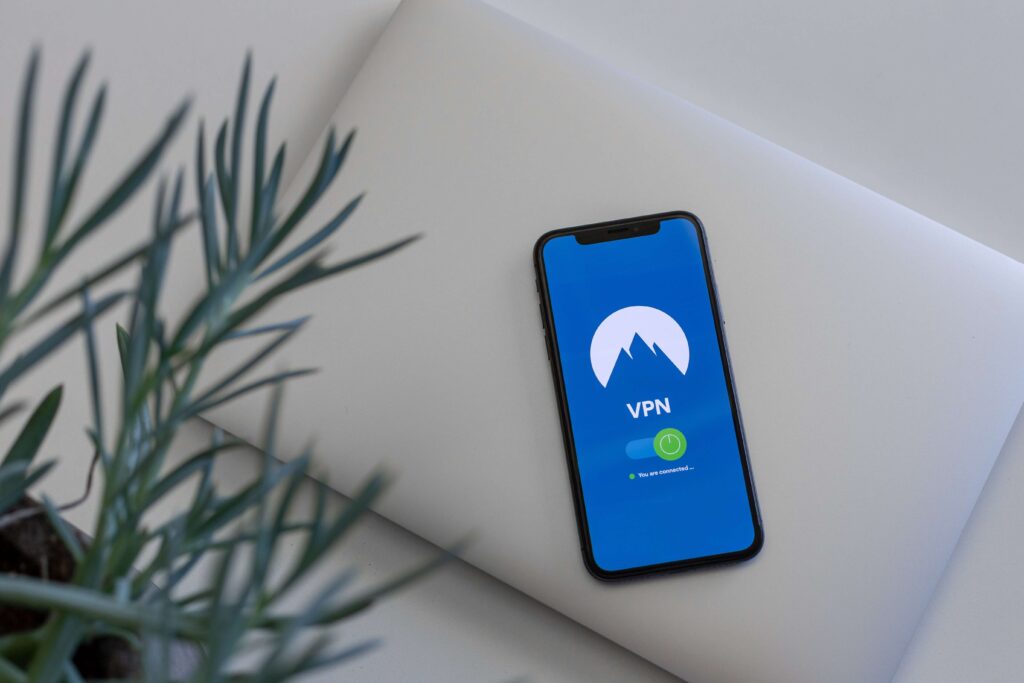
Step 6: Connect to the VPN Server
Connecting to the VPN server is the final step in setting up a VPN on your device. Follow these steps to successfully connect:
- Launch the VPN app that you downloaded and installed.
- Log in to the VPN app using your credentials.
- Once you are logged in, you will usually see a list of server locations to choose from. This can be in the form of a dropdown menu or a map.
- Select the server location that you want to connect to. It is recommended to choose a server that is geographically close to your actual location for better connection speed.
- Click on the “Connect” button to establish a connection to the VPN server.
- Wait for the app to establish a secure connection and display a confirmation message. This may take a few seconds or longer depending on your internet speed.
- Step 6: Connect to the VPN Server to establish a secure connection.
- Once connected, you will be assigned a new IP address from the chosen server location. This means that your internet traffic will be routed through the VPN server, providing you with enhanced privacy and security.
- You can now browse the internet, access blocked content, or use any online service while being protected by the VPN.
It is important to note that the steps to connect to the VPN server may slightly vary depending on the VPN service provider and the app you are using. The general process remains the same. Make sure to consult the documentation or support resources provided by your VPN service for any specific instructions or troubleshooting guides.
Troubleshooting and Tips
Having trouble with your VPN? Don’t worry, we’ve got you covered! In this section, we’ll delve into valuable troubleshooting techniques and provide you with some handy tips to enhance your VPN experience. From common issues and their solutions to additional tips for optimizing your VPN usage, we’ll equip you with the knowledge to tackle any obstacles that may come your way. So, let’s dive in and resolve those VPN hiccups in no time!
Common Issues and Solutions
- When using a VPN, you may encounter several common issues. Luckily, there are solutions to these problems to ensure a smooth and secure browsing experience.
- Connection Issues: If you’re experiencing trouble connecting to the VPN server, check your internet connection first. Ensure you have a stable and reliable internet connection, as a weak or unstable connection can cause connection issues. Try connecting to different VPN servers to see if the problem persists. Restarting your device or router can also help resolve this issue.
- Slow Speeds: If your internet speed significantly decreases while connected to a VPN, try connecting to a different server. Some servers may be overloaded or located far away, resulting in slower speeds. Connecting to a server closer to your physical location may enhance your connection speed. You can also check if your VPN allows you to switch to a faster protocol, such as OpenVPN or WireGuard.
- Compatibility Issues: Certain devices or operating systems might not be compatible with all VPN services. Before subscribing, ensure that the VPN service you choose supports your specific device or operating system. Some VPNs also offer dedicated apps for different platforms, which can enhance compatibility and ease of use.
- IP and DNS Leaks: VPNs are designed to protect your online privacy by hiding your IP address and encrypting your internet traffic. Sometimes, IP and DNS leaks can occur, revealing your true location and identity. To prevent leaks, choose a VPN provider that offers built-in leak protection features, such as DNS leak protection and an automatic kill switch.
- Blocked Websites or Services: In some cases, certain websites or streaming services may block access when using a VPN. This can be due to VPN detection mechanisms or regional restrictions. To bypass these blocks, try connecting to a different server location that is not blocked. Some VPN services offer dedicated servers optimized for streaming or bypassing restrictions.
Remember, while VPNs provide enhanced security and privacy, they are not immune to occasional issues. By understanding these common problems and their solutions, you can make the most of your VPN experience.
Fact: As of 2022, approximately 26% of internet users worldwide have used a VPN service for online privacy and security.
Additional Tips for VPN Usage
When using a VPN, there are additional tips for VPN usage that can enhance your experience and ensure you are using it effectively.
- Regularly update your VPN software: VPN providers often release updates to address security vulnerabilities or improve performance. It is important to keep your VPN software up to date to ensure you have the latest security features and fixes.
- Choose the right server location: VPN services typically offer multiple server locations to choose from. When selecting a server, consider your needs. If you want to access geo-restricted content, choose a server location in the desired country. If you want faster speeds, select a server that is closer to your physical location.
- Enable the kill switch feature: A kill switch is an important security feature that ensures your internet connection is cut off if the VPN connection drops. This prevents your real IP address from being exposed and ensures your online activities remain private.
- Use a strong password: When creating an account with a VPN provider, choose a strong, unique password. A strong password should include a combination of uppercase and lowercase letters, numbers, and special characters. This helps protect your VPN account from unauthorized access.
- Use multi-factor authentication: To add an extra layer of security, enable multi-factor authentication (MFA) for your VPN account if it is available. MFA requires you to provide additional verification, such as a code sent to your phone or email, in addition to your password when logging in.
- Be mindful of VPN usage on public Wi-Fi: When using a VPN on public Wi-Fi networks, ensure that the network is secure and trustworthy. Avoid accessing sensitive information or making financial transactions while connected to a public Wi-Fi network, as VPNs may not protect against all types of threats.
- Disconnect when not in use: When you’re finished using the VPN, disconnect from the server. This will conserve your device’s battery life and ensure that your internet connection reverts to its normal state.
- Optimize settings for your needs: VPN clients often have customizable settings that allow you to optimize your connection. Explore these settings and adjust them according to your preferences and requirements. For example, you may be able to choose between different protocols or adjust encryption settings.
Following these additional tips for VPN usage will help you maximize the benefits of using a VPN and ensure a secure and efficient online experience.
Some Facts About How to Set Up a VPN on Your Device:
- ✅ VPNs provide an extra layer of security and privacy for online activities. (Source: Our Team)
- ✅ VPNs hide internet traffic from others by establishing a secure, encrypted connection between a device and a private server. (Source: Our Team)
- ✅ Trusted VPN providers should be chosen to avoid potential privacy concerns. (Source: Our Team)
- ✅ VPNs can be useful for accessing sensitive information and streaming content restricted to certain regions. (Source: Our Team)
- ✅ Setting up a VPN on different devices involves specific steps, such as creating a VPN profile, filling in necessary details, and connecting to the VPN. (Source: Our Team)
Frequently Asked Questions
1. How do I set up a VPN on Windows 10?
To set up a VPN on Windows 10, follow these steps:
1. Go to “Settings” > “Network & Internet” > “VPN” > “Add a VPN connection.”
2. Fill in the necessary details and save the connection.
3. To connect, go back to “Settings” > “Network & Internet” > “VPN” and click on the VPN name.
2. Can I set up a VPN on Chrome OS?
Yes, you can set up a VPN on Chrome OS. Here are two methods:
1. Download a VPN app from the Google Play store or the VPN provider’s website. Open the app and follow the setup instructions.
2. For manual setup, click on the time in the lower-right corner, then go to “Settings” > “Add connection” > “OpenVPN / L2TP.” Fill in the required information and click “Connect.”
3. How do I set up a VPN on macOS?
To set up a VPN on macOS, follow these steps:
1. Go to “System Preferences” > “Network” and click the “+” button.
2. Choose the VPN interface, fill in the VPN details, and click “Create.”
3. Enter the username and password provided by the VPN app, then click “OK” and “Connect.”
4. Can I set up a VPN on iOS?
Yes, you can set up a VPN on iOS. Here’s how:
1. In “Settings,” tap on “General” and select “VPN.”
2. Tap “Add VPN Configuration” and choose a security protocol.
3. Fill in the VPN details and toggle the “Status” switch to on.
5. How do I set up a VPN on Android?
To set up a VPN on Android, follow these steps:
1. In “Settings,” go to “Network & Internet” > “Advanced” > “VPN” > “Add.”
2. Set a screen lock or password if prompted.
3. Create the VPN profile by providing the necessary information and save it.
4. Tap on the VPN name, enter the username and password, and tap “Connect.”
6. Will using a VPN slow down my internet speed?
Using a VPN may slow down internet speeds due to encryption or increased user traffic. However, the added security and privacy outweigh these potential drawbacks. Remember to toggle off the VPN when not needed to regain full internet speed.

