Securing your Apple ID is essential to protect your personal information and ensure the privacy of your data. With the increasing prevalence of cyber threats, it has become crucial to take steps to safeguard your Apple ID from unauthorized access and potential compromises. By following a few key practices, you can learn How to Secure Your Apple ID and Protect Your Information an enhance the security of your Apple ID and protect your valuable information.
The first step in securing your Apple ID is setting up a strong password. This includes choosing a complex password that consists of a combination of uppercase and lowercase letters, numbers, and special characters. enabling Two-Factor Authentication adds an extra layer of security by requiring a verification code in addition to your password for accessing your Apple ID.
Protecting your Apple ID from phishing attempts is another crucial aspect of maintaining its security. Phishing attempts involve fraudulent emails, messages, or websites that mimic legitimate sources to trick users into revealing their login credentials.
Keeping your Apple devices secure is equally important in safeguarding your Apple ID. Set up a passcode or use biometric authentication, such as Touch ID or Face ID, to prevent unauthorized access to your device. Regularly updating your device to the latest software version ensures you have the latest security patches and features. Enabling the “Find My iPhone” feature allows you to locate, lock, or erase your device remotely in case of theft or loss.
To further ensure the privacy of your Apple account information, review your privacy settings and adjust them according to your preferences. Take advantage of features like Private Browsing and Limit Ad Tracking to protect your online activities and reduce targeted ads.
Key takeaways:
- Setting up a strong password: Choose a complex password for your Apple ID to protect it from unauthorized access. Use a combination of upper and lowercase letters, numbers, and symbols.
- Enabling two-factor authentication: Activate two-factor authentication for an added layer of security. This will require a confirmation code in addition to your password when signing in to your Apple ID.
- Keeping your Apple devices secure: Set up passcode or biometric authentication, update to the latest software version, and enable Find My iPhone to safeguard your Apple devices and prevent unauthorized access.
Setting Up a Strong Apple ID Password
Setting up a rock-solid Apple ID password is the key to securing your personal information in the digital realm. In this section, we’ll take a deep dive into the various aspects of creating a strong Apple ID password. From selecting a complex and unpredictable password to utilizing the power of two-factor authentication and password managers, we’ll explore the essential steps you need to take to fortify your Apple ID against potential threats. Get ready to safeguard your digital kingdom!
Choosing a Complex Password
Choosing a Complex Password is Crucial for Securing Your Apple ID
Follow these steps to ensure the strength of your password:
- Include a combination of uppercase and lowercase letters, numbers, and special characters.
- Ensure that your password is a minimum of 8 characters long.
- Avoid using common or easily guessable passwords, like “123456” or “password“.
- Consider utilizing a password manager to create and securely store unique passwords for all of your accounts.
- Make it a habit to regularly update your password, ideally every 3-6 months.
Enabling Two-Factor Authentication
- To enhance the security of your Apple ID, it is crucial to enable two-factor authentication. Follow these steps to enable it on your account:
- Go to “Settings” on your Apple device.
- Tap on your name at the top of the screen.
- Select “Password & Security”.
- Click on “Turn On Two-Factor Authentication”.
- Follow the on-screen prompts to set it up.
Enabling two-factor authentication is an important step that adds an extra layer of protection to your Apple ID. It requires a verification code when signing in from a new device, significantly reducing the risk of unauthorized access to your account.
Need Help Check Out – Two-factor authentication for Apple ID
Using a Password Manager
Using a password manager is a crucial step in securing your Apple ID. Here are some reasons why:
- Convenience: By using a password manager, you can generate and store strong, unique passwords for all your accounts, including your Apple ID.
- Enhanced security: The password manager encrypts your passwords and protects them with a master password or biometric authentication.
- Auto-fill feature: With a password manager, it automatically fills in your login credentials, saving you time and reducing the risk of entering incorrect passwords.
- Synchronization across devices: By using a password manager, your passwords are synced across all your devices, ensuring easy access and consistent security.
True story: A friend of mine had her Apple ID hacked because she used a weak password for multiple accounts. After the incident, she started using a password manager and hasn’t had any security issues since.
Protecting Your Apple ID from Phishing Attempts
To ensure the protection of your Apple ID from phishing attempts, it is important to follow these steps:
- Exercise caution when dealing with email and text messages:
- Avoid clicking on any suspicious links.
- Never share any personal or login information through email or text.
- Enable Two-Factor Authentication:
- Create an additional layer of security for your Apple ID.
- This will require a verification code when signing into your account.
- Regularly update your Apple devices:
- Ensure that your devices are always running on the latest software and security patches.
- By doing so, you can protect against any known vulnerabilities.
- Utilize strong and unique passwords:
- Opt for complex passwords that cannot be easily guessed.
- Consider using a password manager to assist in generating and remembering secure passwords.
One of my acquaintances recently encountered an email claiming to be from Apple, requesting their account information. Fortunately, they were suspicious and refrained from providing any details. They promptly reported the incident to Apple and are now actively staying vigilant against future phishing attempts.
Check Out – A Beginner’s Guide: How to Get a Virus Off Your Phone
Keeping Your Apple Devices Secure
When it comes to keeping your Apple devices secure, there are a few key steps you need to take. Setting up a strong passcode or using biometric authentication adds an extra layer of protection. Keeping your software updated to the latest version ensures you have the latest security fixes and features.
Enabling Find My iPhone allows you to locate and remotely wipe your device if it’s ever lost or stolen. Let’s dive into these essential measures to safeguard your valuable information plus How to Secure Your Apple ID in 2023 and beyond.
Related Article – Beginner Guide – are apple refurbished iphones good: Is it worth buying in 2023
Setting up Passcode or Biometric Authentication
- To enhance the security of your Apple ID and personal information, it is crucial to set up a passcode or enable biometric authentication.
- In your device’s settings, navigate to the Security or Touch ID/Face ID section.
- Select the option to set up a passcode or enable biometric authentication.
- If you choose to set up a passcode, make sure it is a strong and unique code that is not easily guessable.
- For biometric authentication, follow the device-specific instructions to register your fingerprint or facial scan.
- To ensure utmost protection, enable the passcode or biometric authentication for unlocking your device, accessing sensitive apps, and authorizing purchases.
- Regularly review and update your passcode or biometric authentication settings to maintain continuous security.
By following these steps, you can incorporate an extra layer of security to your Apple ID and safeguard your personal information.
Updating to the Latest Software Version
Keeping your Apple devices updated with the latest software version is of utmost importance to ensure the security and functionality of your devices. To achieve this, follow these steps diligently:
- Check for Updates: Open the Settings app, tap on “General,” and then select “Software Update.”
- Download and Install: If an update is available, simply tap on “Download and Install.”
- Connect to Wi-Fi: Before proceeding with the download, ensure that your device is connected to a stable Wi-Fi network.
- Maintain Sufficient Battery: It is crucial to have enough battery life or keep your device connected to a power source throughout the update process.
- Follow On-Screen Instructions: Once the update has downloaded, carefully follow the on-screen instructions to install it.
It is essential to bear in mind that updating your software not only introduces new features but also addresses any existing security vulnerabilities. Ensure you stay up to date and safeguard your Apple ID and device against potential threats.
Enabling Find My iPhone
- Enabling Find My iPhone is an essential step to protect your Apple ID and ensure the security of your device. Here are the steps to enable it:
- Open the Settings app on your iPhone or iPad.
- Tap on your name at the top.
- Select “Find My” from the menu.
- Tap on “Find My iPhone.”
- Toggle the switch to enable “Find My iPhone.”
- Enter your Apple ID password to confirm.
Once Find My iPhone is enabled, you can track your device, play a sound, lock it remotely, or erase its data in case it gets lost or stolen. Remember to keep Find My iPhone turned on for the ultimate security of your Apple ID and device.
Safeguarding Your Apple ID from Unauthorized Access
Safeguarding your Apple ID from unauthorized access is crucial to protect your personal information and ensure the security of your device. By following these steps, you can enhance the security of your Apple ID:
- Create a strong password and enable two-factor authentication for an extra layer of security.
- Regularly update your Apple device’s software to patch any security vulnerabilities.
- Avoid sharing your Apple ID with anyone and be cautious of phishing scams.
- Enable Find My to locate your device if it’s lost or stolen.
- Review your Apple ID settings and make sure you’re familiar with the privacy and security features offered.
Pro-tip: Use a password manager to generate and securely store unique passwords for your various online accounts, including your Apple ID.
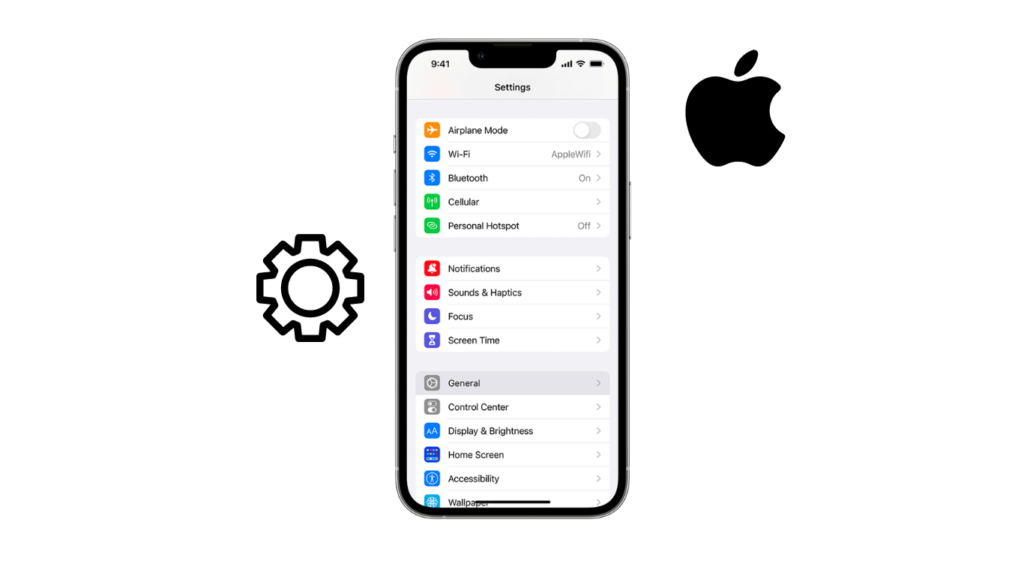
Ensuring Privacy of Your Apple Account Information
To ensure the privacy of your Apple account information and enhance its security, there are several steps you can take:
- Strong Password: Create a unique and robust password for your Apple ID, thereby preventing unauthorized access to your account.
- Two-Factor Authentication: Boost your security measures by enabling this feature. It adds an extra layer of protection, requiring an additional verification code for signing in to your Apple account.
- Regular Updates: Keep your Apple devices and software up to date to ensure that you have the latest security patches and features. This helps in safeguarding your account information.
- Disable iCloud Sharing: Take control of your privacy settings in iCloud and review them. You can adjust what information you share, thereby ensuring the privacy of your Apple account.
- Beware of Phishing Attempts: Exercise caution when dealing with emails or messages that request your Apple ID information. Always verify the source and refrain from providing any sensitive information.
By incorporating these practices, you can effectively ensure the privacy of your Apple account information.
Check Out Apple official Tools – Security and your Apple ID
What to Do If Your Apple ID Gets Compromised
If your Apple ID ever falls into the wrong hands, you’ll need to act swiftly to protect your valuable information. In this section, we’ll cover practical steps to take if your Apple ID gets compromised. From changing your password immediately to contacting Apple Support for assistance, and even reviewing and revoking app access, we’ve got you covered. Don’t panic—just follow these guidelines to safeguard your account and regain control over your Apple ID.
Changing Your Password Immediately
- To change your Apple ID password immediately, follow these steps:
- Go to the Apple ID account page and sign in with your Apple ID and password.
- Click on “Password & Security” in the sidebar.
- Click on “Change Password”.
- Enter your current password, then enter a new password and confirm it.
- Click on “Change Password” to save your new password.
Changing your password immediately is crucial to prevent unauthorized access to your Apple ID and protect your personal information.
True story: A friend of mine recently discovered suspicious activity on their Apple ID. They immediately changed their password, which helped them regain control of their account and prevent any further unauthorized access or compromise of their personal data. Remember, changing your password promptly can make all the difference in keeping your Apple ID secure.
Contacting Apple Support
Contacting Apple Support is an important step to take if your Apple ID gets compromised or if you encounter any issues with your account. Here are the steps to follow:
- Visit the Apple Support website.
- Click on the “Contact Us” option.
- Select your device or service category.
- Choose the issue you are facing.
- Options for contacting Apple Support will be displayed, such as phone or live chat.
- Choose your preferred contact method.
- Provide all the necessary information and explain your problem.
- Follow the instructions given by the Apple Support representative to resolve your issue.
Fact: Apple Support has won several awards for its exceptional customer service, ensuring that users receive timely and effective assistance.
Reviewing and Revoking App Access
To ensure the security and privacy of your Apple ID, it is important to regularly review and revoke app access. Follow these steps to review and assess the level of access each app has:
- Open the “Settings” app on your device.
- Scroll down and tap on your Apple ID at the top of the screen.
- Select “Password & Security” from the options.
- Click on “Apps Using Your Apple ID”.
- You will see a list of apps and services that have access to your Apple ID. Take the time to review each one and evaluate the level of access they have.
- If there are any apps that you no longer want to have access, simply tap on them and select “Stop Using Apple ID”.
Remember, it is crucial to regularly review and revoke app access to maintain the security of your Apple ID. Remove access from any app or service that you no longer use or trust.
Some Facts About How To Secure Your Apple ID and Protect Your Information:
- ✅ Your Apple ID is the account used to access Apple Services and contains personal information, payment details, and security details. (Source: Our Team)
- ✅ Apple has strong security measures in place to protect your Apple ID and data. (Source: Our Team)
- ✅ Never share your Apple ID password or any security details with anyone. (Source: Our Team)
- ✅ Two-factor authentication adds an extra layer of security to your Apple ID. (Source: Our Team)
- ✅ Regularly update your device’s software for bug fixes, new features, and security updates. (Source: Our Team)
Frequently Asked Questions
How do I secure my Apple ID and protect my information?
To secure your Apple ID and protect your information, follow these steps:
- Never share your Apple ID password or any security details with anyone, including family members.
- Enable two-factor authentication for your Apple ID to add an extra layer of security.
- Use a strong password for your Apple ID and avoid reusing it for other online accounts.
- Regularly update your device’s software to ensure you have the latest security updates.
- Keep your account information up to date and be aware of any changes made to your account.
- Avoid sharing an Apple ID with others, as it gives them access to your personal content.
- Set a passcode or password on your device and use features like Face ID or Touch ID if available.
- Be cautious of scams and follow online safety tips to avoid phishing and other fraudulent activities.
How can I enable two-factor authentication for my Apple ID?
To enable two-factor authentication for your Apple ID, follow these steps:
- On your iPhone, iPad, or iPod touch, go to Settings and tap on your name.
- Tap on Password & Security, then choose Two-Factor Authentication.
- Follow the on-screen instructions to set up two-factor authentication.
- You may be asked to provide a trusted phone number to receive verification codes.
- Once enabled, you will receive verification codes on your trusted devices to verify your identity when signing in.
What should I do if I suspect unauthorized access to my Apple ID?
If you suspect unauthorized access to your Apple ID, take the following steps:
- Immediately change your Apple ID password to prevent further unauthorized access.
- Review your account settings and check for any suspicious activities or changes.
- Contact Apple Support for further assistance in securing your account.
- Update your trusted devices and remove any unknown devices linked to your Apple ID.
- Consider enabling two-factor authentication for added security.
Can I share my Apple ID with family members?
It is not recommended to share your Apple ID with family members. Sharing an Apple ID gives others access to your personal data and content.
- Instead, set up Family Sharing to share purchases, subscriptions, and a family calendar without sharing Apple IDs.
- You can assign up to five trusted individuals as Account Recovery Contacts to help you regain access to your account if you get locked out.
- In the event of your passing, you can designate a Legacy Contact for your Apple ID.
How can I secure my Apple ID on a public computer?
To secure your Apple ID on a public computer:
- Always sign out of your Apple ID when using a public computer to prevent others from accessing your account.
- Avoid entering your Apple ID password or any security details on public computers.
- If you need to access your Apple ID on a public computer, consider using private browsing mode or a trusted device.
What should I do if I forget my Apple ID password?
If you forget your Apple ID password, you can follow these steps to reset it:
- Go to the Apple ID account page and click on “Forgot Apple ID or password?”
- Enter your Apple ID email address and follow the on-screen instructions.
- You may be asked to answer security questions, enter verification codes, or use your recovery key.
- Once verified, you can create a new password for your Apple ID.

