Welcome to the ultimate guide on how to download youtube videos in laptop. If you’ve ever wanted to save your favorite YouTube videos for offline viewing, this guide is for you. We’ll walk you through the basics, providing you with a straightforward, step-by-step guide that even a complete beginner can follow. So, let’s get started!
Before we dive into the steps, it’s important to understand the basics. YouTube is a platform where users can upload, share, and view videos. However, the platform doesn’t provide a straightforward way to download these videos for offline viewing. That’s where third-party tools and software come in. These tools allow you to save YouTube videos directly to your laptop, so you can watch them whenever you want, even without an internet connection.
Using YouTube Premium
YouTube Premium is a subscription-based service offered by YouTube that provides an ad-free viewing experience and access to exclusive content. One of the key features of YouTube Premium that we are interested in for this guide is the ability to download videos for offline viewing.
When you subscribe to YouTube Premium, a download button appears below every video. By simply clicking this button, the video will be downloaded to your device and stored in the YouTube app. You can access your downloaded videos anytime by going to the Library or Account tabs in the YouTube app. This feature is available on both the desktop and mobile versions of the app, making it easy to download videos to your laptop or mobile device.
It’s important to note that the downloaded videos can only be viewed within the YouTube app and cannot be transferred to other locations on your device. This is to protect the copyrights of the video creators.
YouTube Premium comes with a monthly fee, but it offers a free trial for first-time users. The cost varies by country, but it’s generally around $11.99 per month in the United States. This subscription also gives you access to YouTube Music Premium, where you can download music for offline listening, and YouTube Kids, which offers a safer environment for kids to explore.
In conclusion, YouTube Premium is a straightforward and legal way to download YouTube videos on your laptop. It’s a great solution if you frequently watch videos on YouTube and want an easy, ad-free experience with the added benefit of offline viewing.
Downloading Videos with Software
There are numerous software options available that can help you download YouTube videos directly to your laptop. These tools often provide more flexibility than YouTube Premium, allowing you to save the video files anywhere on your laptop and in various formats. Let’s explore a few popular options:
YTD Video Downloader
YTD Video Downloader is a popular choice for downloading YouTube videos. It’s easy to use and offers a range of features. To download a video, you simply copy the video’s URL from YouTube, paste it into YTD’s URL field, and click the Download button. You can choose the video quality and even convert the video to different formats. YTD Video Downloader also allows you to download videos from other websites, not just YouTube.
VLC Media Player
VLC Media Player is a versatile tool that can also be used to download YouTube videos. To do this, you first need to copy the URL of the YouTube video you want to download. Then, in VLC, you select “Open Network Stream” from the Media menu and paste the URL into the network URL box. Once the video starts playing, you can save it to your laptop by selecting “Save Video As” from the Tools menu.
ClipGrab
ClipGrab is another free software that makes downloading YouTube videos a breeze. After installing ClipGrab, you copy the URL of the YouTube video you want to download and paste it into ClipGrab’s input field. Then, you select the desired format and quality, and click “Grab this clip!” to start the download. ClipGrab also supports downloading videos from other websites.
These are just a few examples of the many software options available for downloading YouTube videos. When choosing a tool, consider its features, ease of use, and reviews from other users. Always download software from reputable sources to avoid potential security risks. And remember, while these tools make it easy to download videos, it’s important to respect copyright laws and only download videos for personal use.
Downloading Videos Without Software
If you prefer not to install any additional software on your laptop, there are still ways to download YouTube videos. Several online services allow you to download videos directly from your web browser. Here are a few popular options:
SaveFrom.net
SaveFrom.net is a website that allows you to download YouTube videos directly. To use it, you simply paste the URL of the YouTube video you want to download into the input field on the SaveFrom.net homepage. Then, you select the video quality and click “Download”. The video will be downloaded directly to your laptop.
Y2Mate
Y2Mate is another online service that allows you to download YouTube videos without any software. You paste the URL of the YouTube video into the search box on the Y2Mate homepage and press “Start”. Then, you choose the video format and quality and click “Download”. The video will be saved to your laptop.
Online Video Converter
Online Video Converter is a versatile tool that not only allows you to download YouTube videos but also convert them to various formats. You paste the URL of the YouTube video into the conversion box, select the format you want, and click “Start”. Once the conversion is done, you can download the video to your laptop.
While these online services are convenient, it’s important to use them responsibly. Always respect copyright laws and only download videos for personal use. Additionally, be cautious when using online services, as some may contain ads or prompts to download additional software. Always ensure that you’re downloading the video file and not any unwanted software.
Converting Videos to MP3
Sometimes, you might want to download a YouTube video not for the visuals, but for the audio content. This is particularly common with music videos, podcasts, or lectures. In these cases, converting the YouTube video to an MP3 file can be a more space-efficient solution. Here are a few tools that can help you do this:
YTD Video Downloader
As mentioned earlier, YTD Video Downloader is a versatile tool that not only allows you to download YouTube videos but also convert them to various formats, including MP3. After pasting the video URL and clicking “Download”, you can select “Convert” and choose MP3 as the output format. The software will then convert the video and save the MP3 file to your chosen location on your laptop.
Online Video Converter
Online Video Converter is another tool that offers a conversion feature. After pasting the video URL, you can select MP3 as the output format before clicking “Start”. Once the conversion is done, you can download the MP3 file directly to your laptop.
4K Video Downloader
4K Video Downloader is a software that allows you to download YouTube playlists, channels, and videos in various formats, including MP3. After copying the video URL, you open 4K Video Downloader and click “Paste Link”. Then, you choose “Extract Audio” and select the format as MP3. The software will then download and convert the video to an MP3 file.
While these tools make it easy to convert YouTube videos to MP3, it’s important to remember that copyright laws still apply. Always ensure that you have the right to download and convert the video, and only use the MP3 file for personal use.
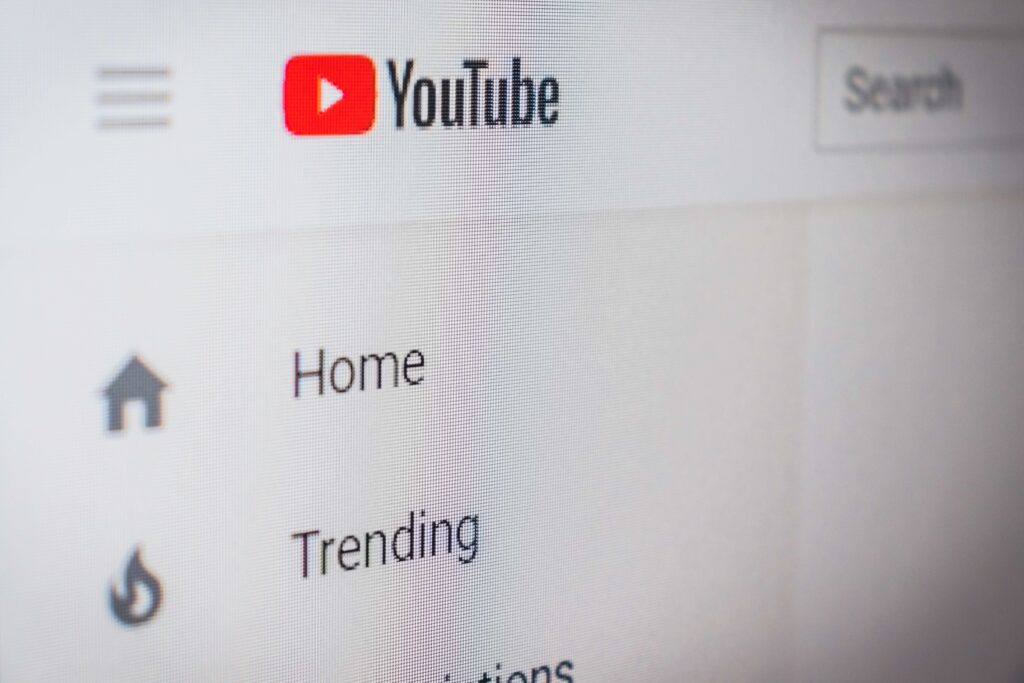
Related Article – How to Connect Your Laptop to your TV
Downloading Videos on Mobile Devices
While our focus in this guide is on downloading YouTube videos to your laptop, it’s worth noting that the process is quite similar on mobile devices. Whether you’re using an Android or iOS device, there are apps available that allow you to download YouTube videos directly to your phone or tablet. Here are a few options:
YouTube Premium
Just like on a laptop, YouTube Premium is an option for mobile devices as well. With a YouTube Premium subscription, you can download videos for offline viewing directly within the YouTube app. This is a straightforward and legal method, but it does require a monthly subscription fee.
TubeMate (Android)
TubeMate is a popular Android app for downloading YouTube videos. It has a user-friendly interface that resembles the YouTube app, making it easy to search for and download videos. You can choose the format and quality of the video before downloading, and it also allows you to download only the audio in MP3 or AAC format.
Documents by Readdle (iOS)
For iOS users, downloading YouTube videos involves a workaround as Apple’s App Store policies prevent apps from directly downloading video content. One popular method involves using an app called Documents by Readdle, which has an integrated web browser. You can use this browser to visit a website like SaveFrom.net or Y2Mate, enter the URL of the YouTube video, and download the video file to your device.
Remember, regardless of the method you choose, it’s important to respect copyright laws. Only download videos when you have permission to do so, and only for personal use. Also, be aware that downloading videos can use up a significant amount of data, so it’s best to connect to Wi-Fi before downloading large videos.
Final Thoughts
Downloading YouTube videos on your laptop or mobile device is a straightforward process once you know the steps. Whether you opt for YouTube Premium, third-party software, or an online service, you can easily save your favorite videos for offline viewing. And if you’re interested in converting videos to MP3, there are tools available for that as well.
Remember, while these methods make downloading videos easy, it’s important to respect copyright laws and only download videos for personal use. And always ensure that you’re downloading from reputable sources to protect your device from potential security risks.
For more tech tips and guides, be sure to check out our other articles on Averguytech. We cover a wide range of topics, from software recommendations to hardware reviews, to help you make the most of your digital life. Thanks for reading how to download youtube videos in laptop be sure to check out more content daily!
Whether you’re a tech novice or a seasoned pro, there’s always something new to learn. So why wait? Start exploring today, and take your tech skills to the next level with Averguytech.

